I. Using The Template (if no Background image is provided there with the script)
1. Click on the Get Template link to download the script and copy it
2. Now Log in to you Blogger Account
3. Go in 'Layout' --> then, 'Edit HTML'
4. Now Click on 'Expand Widget Templates'
5. Replace the script with the copied one!
6. Lastly, click on 'Save Template' button. You worlk is done!
. . . . .
II. Using the Template (if background image is provided) OR
How to upload a Background Image with template!
1. Click on the Get Template link to download the script and images.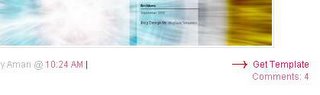
2. If you do not already have a Photobucket account create a free one and upload the images there. Make sure to select the 17" screen size before uploading.
3. After uploading Copy the Direct Link (URL) which appears in the textbox below the uploaded image.
4. Open the template script file in Notepad.
5. Find and Replace http://replace.photobucket.com/albums/replace/ with the URL you copied from the textbox which should look something like this http://i20.photobucket.com/albums/j432/usename/

6. Now Copy the entire text in the script file and Paste into your blogger template.
7. Save and then Republish.
8. If you receive the following error message 'Your template could not be parsed as it is not well-formed. Please make sure all XML elements are closed properly.
XML error message: The markup in the document preceding the root element must be well-formed.' scroll down the page and click on Revert to Classic Template.





No comments:
Post a Comment